It doesn’t require a lot of time or money to set up a cost-effective multispeaker streaming solution. In this DIY home entertainment project, we’ll show you how to use the $35 Chromecast Audio and your existing audio equipment to wow both your clients and prospective buyers at the same time.
What You Need
- A Chromecast Audio device
- A radio or set of powered speakers with an auxiliary input

Setup for a basic system is straightforward, as the Chromecast Audio comes with a short line-in connector and a micro USB power supply with a cable nearly 6 feet long. This works out well since you can likely attach the tiny Chromecast Audio close to the line-in socket of your radio, but the power supply can be far away.

If you have any issues with setup, you can always use your phone or tablet as an audio source with the line-in cable to verify that your radio or speakers are set up correctly. Additionally, you may pick up static when the Chromecast is installed. Try repositioning your Chromecast or use a longer line-in cable if necessary to eliminate this annoyance.
Home Theater
A home theater system is a great way to set the mood at a showing with full-surround audio in a central location. When I installed my set of Chromecasts, I used a basic radio with a line-in jack that could be connected without much effort. I also have a home theater system that I was able to connect to using a standard RCA jack. I used a generic RCA jack, but jacks are also available from Google, as well as an optical (TOSLINK) adapter if you need it. They both come in the distinct yellow color of the included 3.5 mm stereo cable.


Once I verified everything was working correctly, I set up my universal remote control with a “Listen to CDs” option. This kept the television off while adjusting the audio settings to receive the Chromecast input. That way streaming can be started with only your tablet or phone, without worrying about the universal remote control.
Using Multiple Chromecast Audios at Once

One helpful hint when setting this up is to name your units depending on the “geography” of your space. It’s easier to select the Chromecast in the master bedroom when it’s labeled “bedroom” than to choose between their default names.
If you’ve never tried a streaming device like this, I highly recommend it. The price is low, setup is straightforward, and considering the access to music it gives you, it’s hard to beat this little disk!